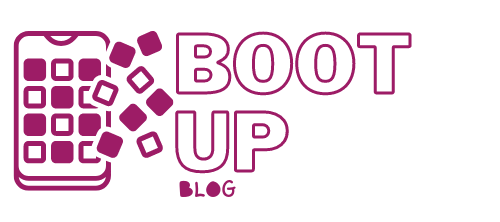Pictbridge Port: Features and Use
The PictBridge standard allows you to print your photographs directly from your camera to your printer without using a computer.
Definition of PictBridge
PictBridge is a computer standard. PictBridge is short for “image bridge”. The CIPA organization created it for Camera & Imaging Products Association; this one gathers the majority of the manufacturers of printers and cameras.
This international standard allows a printer to communicate directly with a camera, a camcorder, a cell phone, or even a single-function scanner. No need for a computer; it is the device that contains the photos that control the printer.
The link between the devices is mainly a USB wired link, with a USB port on the printer and a mini or micro USB port on the camera.
The communication is done through a computer language called PTP, for Picture Transfer Protocol.
PictBridge features
Please note: that your printer and camera each have a list of features compatible with PictBridge. You will only be able to perform a function or command if it is included in both your devices.
Thanks to the LCD screen and associated buttons, you will control your printer through your camera.
The basic functions
The following basic functions are available on all devices equipped with the PictBridge standard:
– Printing one, several, or all images from your camera.
– Print one or more copies of selected images.
– Print an index of the pictures to be printed.
– Print the date and even the time on each picture.
Other possible functions

Some devices also offer more advanced printing commands:
– Printing a predefined part of the photo.
– Printing the file name on the photo.
– The choice of the printing format.
– The choice of the quality of the photo (draft mode, grayscale, etc.)
The indications
The PictBridge standard also allows your camera to make a quick diagnosis of its communication with your printer.
On the LCD screen, you can therefore see these indications, also called link status:
– Connection established with the printer.
– Printing status: in progress or completed.
– Printing error.
– When you exit the PictBridge menu, the message “Disconnect your USB cable” may appear.
Main printing steps
Here are the main steps, with PictBridge, for printing photos directly between your camera and printer:
1. Connect your 2 devices – the printer and the device containing the photos – with a USB cable.
2. Turn on the printer.
3. Turn on the camera. If the 2 devices are not compatible, a message will appear on your printer. Otherwise, the PictBridge menu will appear. You can navigate this menu using the associated buttons, mainly the arrows and the ” Ok ” button.
4. Choose the printing options you want: printing the date, printing an index, choosing the print quality, etc.
5. Select the photos to be printed.
6. Start printing.
7. When printing is finished, exit the PictBridge menu.
8. Disconnect the USB cable.
Depending on the PictBridge menus, you may reverse steps 4 and 5.
With PictBridge, you have made customized prints of your photos without needing a computer.
Hope you like this post. Visit our blog to read more
about technology & computers, and don’t forget to leave your comments.
Read more:
- 2 Easy Steps to Connect a Printer to Bluetooth
- 7 Cool Steps to Make a WiFi Antenna!
- 4 Steps For Successful Facebook Advertising
- What Is an RJ45 Connector?
- How to Successfully Clean Your PC;
- How to Transfer a Photo From an iPhone to Your PC;
- How to Open an Internet Line;
- How to Choose Your Computer Graphics Card;
- Read This Before You Install Linux Ubuntu!
- How to Watch Movies on the Internet.