4 Steps For Successful Facebook Advertising
Summary
– Step 1: Create a Facebook account and business page
– Step 2: Create an advertising campaign
– Step 3: Set an audience, budget, and timeline for your campaign
– Step 4: Launch and track your Facebook advertising campaign
In just a few years, Facebook has become an essential social media for small and large companies alike and personalities of all kinds – artists, sportsmen, women, politicians, etc. Therefore, having a business page on it is almost indispensable. To give additional visibility to an entity, a brand, or a product, Facebook offers a very successful paid advertising system. Setting up effective and inexpensive campaigns is relatively simple. To advertise on Facebook, you need to have a (personal) account and a business page associated with that account. There are several types of advertising and several ways to “boost” posts: this is what the process of creating sponsored content on Facebook is called.
Good to know: since Instagram is now part of Facebook, creating Facebook ads allows you to communicate on both platforms simultaneously if you wish.
Here’s how to advertise on Facebook.
1. Create a Facebook account and business page
To communicate as a business entity or public figure, creating a business page is mandatory. This is free but assumes that you have a personal account, i.e., a classic Facebook account.
The procedure is simple:
– Create your personal account.
– Click on “Pages” in the sidebar of the Facebook homepage, then on “Create a page”.
– Choose a type of entity: local place or business, company, organization or institution, brand or product, artist, group or public figure, entertainment, cause, or community.
– Then, provide all the information needed to publish your page, and don’t forget to add some photos to make it more attractive.
2. Create an advertising campaign

Launch the advertising manager
Once you have created your page, you can create your first Facebook ad campaign.
Good to know: a Facebook ad campaign is a set of ads.
– Make sure you have your credit card number and possibly your VAT number if you are acting on behalf of a company, as you will be asked for this information at the end of the campaign creation process.
– Click on the “Advertising” link at the bottom right of the Facebook homepage and then on the “Create an ad” button.
– The ad manager will launch.
Choose a marketing goal for your campaign
– To increase awareness of your brand or product among Facebook members, choose “Brand Awareness”. This option will primarily target Facebook members who may be interested in your brand. To promote a physical establishment in a specific location, choose “Local Awareness”. “Reach” allows you to target a maximum population on Facebook.
– To drive traffic to your site or interactions with your posts, app installs, increase video views, or generate leads (collect email addresses), choose the corresponding option in the “Consideration” section.
– The options in the “Conversions” category are for business entities that want to get more sales for one or more products, increase point-of-sale visits, or get people to perform value-added actions on their website or mobile application.
Click on the option that you think is best for you. You can always refine your campaign by choosing a new objective later.
Create an advertising account
– At the bottom of the page, choose a name for your first campaign (this name will not be visible on Facebook, it is simply an internal reference). For some objectives, you will also have to choose an option to refine the campaign.
– Finally, click on the “Create an Ad Account” button.
– Enter your account information: account country, currency, and time zone (the first is set automatically depending on the country you choose, and the second is set by default).
– Click “Show advanced options” if you want to change the name of the ad account (the name associated with your Facebook account, by default).
– Click on the “Continue” button.
3. Define an audience, a budget, and the timeframe of your campaign
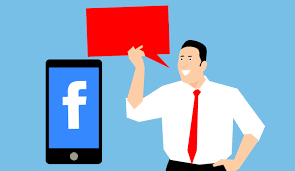
Target your audience
Once you have created your campaign, the next step is to define an audience, a subset of the Facebook population that will see your ads. This not only allows you to target the audience precisely but, above all, to restrict your campaign’s budget: the price of displaying your ads is based on an auction system. Targeting the entire Facebook membership is much more expensive than restricting the advertising operation to a subset.
It is possible to refine your audience by location (up to city level), age range, gender, language. Most importantly, by interests, demographics, and several other elements known to Facebook about its members: you can choose to target only women aged 20-40, living in Miami and liking sewing, or only Facebook members who are residing within a 40 km radius of Miami using Android devices, etc.
– Fill in the “Locations”, “Age”, “Sex”, “Languages” fields, and fill in the detailed targeting according to the needs of your campaign.
Note: refining a campaign based on demographics is not always a good idea. Many Facebook members do not fill in this information (e.g., education, income, or political views) and will therefore be excluded from the audience.
Optionally, specify an option in the ‘Connections’ menu to reach people based on their connection to your page, i.e., to include or exclude people who already like your page/app/event or friends.
– Click on the “Save this audience” button and then “Save”. Note that you can refine or change the audience later, even after the campaign has been launched.
Set a placement option, budget, and campaign timeline
– Choose a placement option related to the device types and platforms (Facebook and Instagram). If you are new to the Facebook ad system, it is best to keep the default option, “Automatic placements”, and let Facebook position your ads to optimize their performance. Note, however, that you will need to go through the “Edit Placements” option to possibly exclude Instagram from your campaign if it is not relevant to your goal.
– Set your total campaign budget and schedule. You can set a daily budget or a budget for the entire duration of the campaign. In terms of timing, choose specific broadcast dates or a continuous broadcast as soon as you have finished preparing your campaign.
– For instance, you can set a manual bid and billing not by the number of impressions but by several interactions. You can also schedule the delivery according to specific times.
– Click on “Show advanced options” to refine the bidding and display options of your campaign.
– If you wish, choose a different or more specific name than the one proposed for the set of ads being created.
– Click on the “Continue” button.
4 Launch and track your Facebook ad campaign
The last step is to specify a payment method.
– Enter a credit card number.
– Click the “Place Order” button to validate your campaign. Facebook will perform a validation of your ad or set of ads, and the campaign will be launched.
Once your campaign is active, it is important to monitor your performance to fine-tune the audience and budget regularly. To do this, click on “Advertising” on the Facebook homepage to access the ad manager and campaign tracking tools, which provide detailed statistics and information about the performance of your ads.
Did you like this page? Please, remember to share your experience in the comments below.
Read more:
2 Easy Steps to Connect a Printer to Bluetooth;
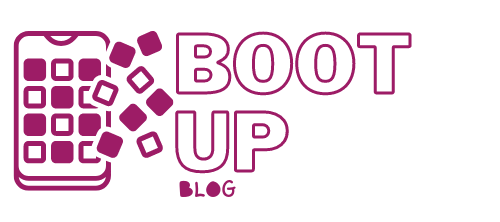

3 replies on “4 Steps For Successful Facebook Advertising”
[…] 4 Steps For Successful Facebook Advertising […]
[…] 4 Steps For Successful Facebook Advertising […]
[…] 4 Steps For Successful Facebook Advertising; […]