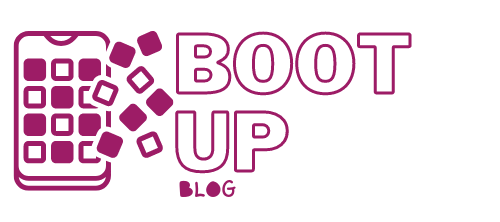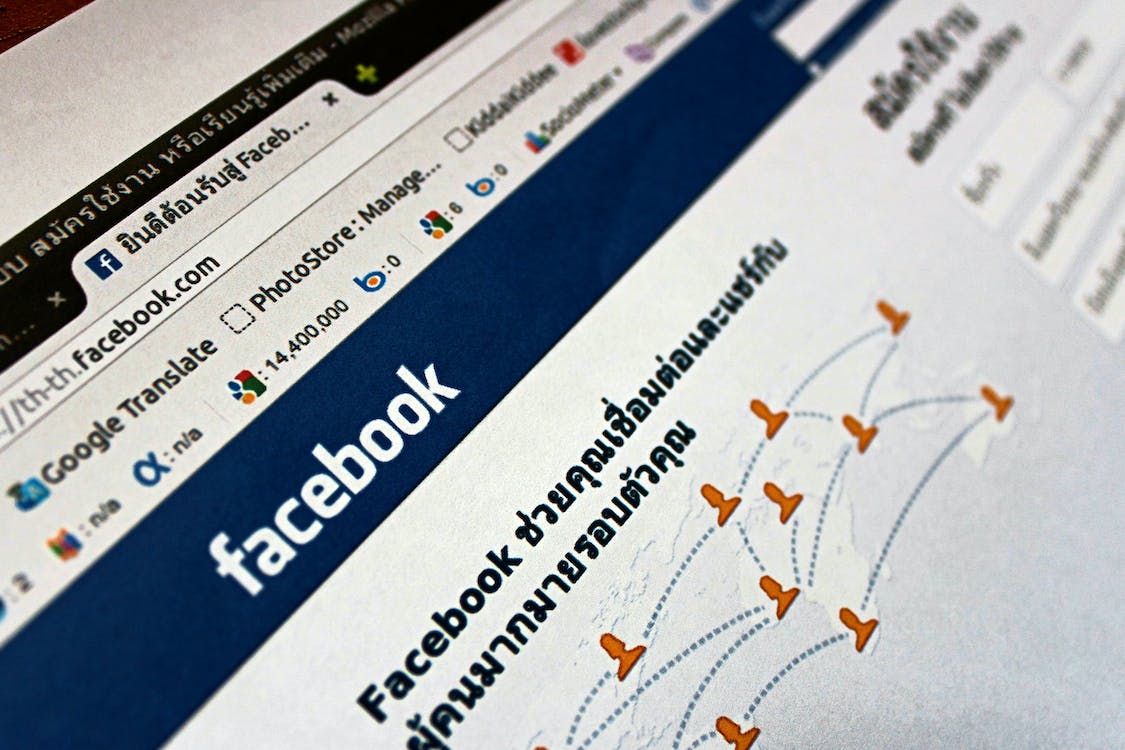How to Delete Your Facebook Account
Summary
– The difference between deactivating and deleting a Facebook account
– Option 1: Deactivate your Facebook account
– Option 2: Delete your Facebook account
You have a Facebook account. But you don’t want to exchange messages on this social network, nor share photos and videos with your many “friends”. Your wish? Not to appear on the site anymore! But while it’s easy to deactivate an account for a while, permanently closing it is a bit of an obstacle course. Here’s how to delete your Facebook account.
The difference between deactivating and deleting a Facebook account
This is about unsubscribing from Facebook, not about logging out of the site after a session (in that case, clicking on “Account” and then “Logout” is enough).
There are two levels of deletion for a Facebook account: simple deactivation and permanent deletion.
Simple deactivation
This stops your presence on the site, but you can come back anytime and find your profile, network, groups, and pages as if you had never left.
This operation is relatively easy to implement: a few clicks are enough.
Important: In this case, Facebook will keep all your data and photos in its records.
Permanent deletion
With this operation, you entirely and irretrievably delete all your data, with no possibility of later recovery.
It requires a lot of determination. And Facebook will do everything to make you stay! Indeed, you must explicitly request it through a form whose access is well hidden on the site.
Important: Facebook will then commit to deleting your data.
Option 1: Deactivate your Facebook account
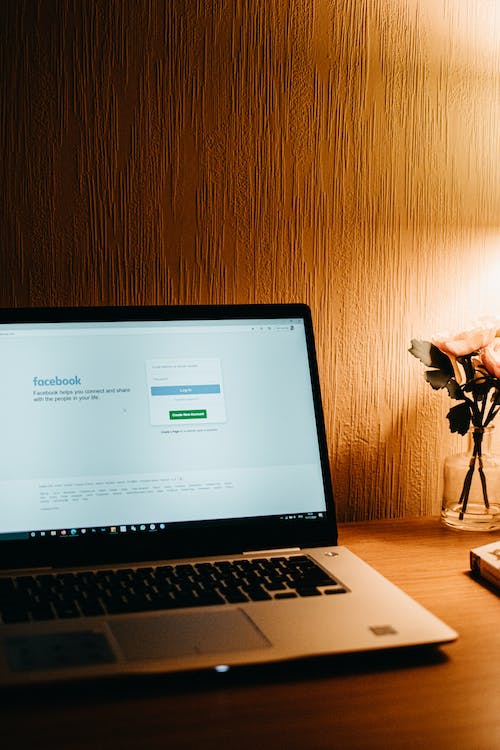
This operation is not irreversible, and you can reactivate your account anytime.
To deactivate your account
Start by clicking on the button at the top right of the Facebook toolbar and then on “Account” to bring up your account settings. Next:
– Click on “Security” in the menu bar on the left side of the page.
– Click on “Deactivate your account” at the bottom of the page.
– Indicate the reason for your choice.
– If you wish, activate the option “Do not receive any more messages from Facebook” and click on “Confirm”.
– Enter your password and click the “Deactivate” button.
Your account is now deactivated. But your friends can still invite you to events, tag you in photos, invite you to join groups, etc.
If you don’t want to be solicited this way, you can activate the “Don’t receive messages from Facebook” option.
To reactivate your account
As the deactivation procedure describes, log in as you did before.
– Enter your login email address.
– Enter your password.
A single connection is enough, and your account will be active again and restored to its original state: network of friends, publications, photos, etc.
Option 2: Delete your Facebook account

To permanently delete your account and erase the associated data, log in to Facebook.
Then go to this well-hidden page: www.facebook.com/help/contact.php?show_form=delete_account
– Then click on the “Delete my account” button.
– Enter your password.
– Enter the words from the security test and click “OK”.
Your account will be permanently deleted 14 days after this procedure.
Important: It is no longer possible to retrieve or reactivate your account information after this time.
Note: You can also access the account deletion page through Facebook Help by searching for “delete account”.
Read more:
- 4 Steps For Successful Facebook Advertising;
- How to Create a Facebook Pro Page;
- 5 Steps to Register on Facebook
Hope this post helps you deactivate your Facebook account temporarily or delete it permanently. Remember, these are two different steps.