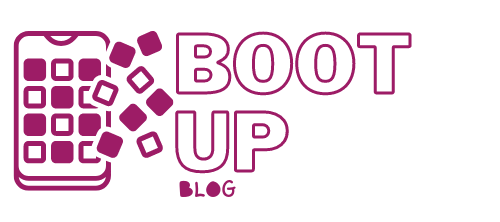How to Transfer Data From Your Old Computer to the New One
Transferring your data: transfer methods
When you change your computer, losing all the data you had on your old computer is often embarrassing.
You should therefore know that there are different ways to recover your data.
The transfer methods will depend on the volume of data you have to transfer, so cleaning the data on the old computer is advisable to transfer only the data you need.
Transferring data via external storage
You can recover the files and folders you want by using an external storage mode:
USB key: if you have a small amount of data to recover, plug a USB key into your old computer, copy them and then save them to the new computer.
External hard drive: an external hard drive is also an excellent way to recover data and will allow you to recover a significant amount of data. You can even recover your entire old hard drive.
CD / DVD: If you want to keep data from your old computer, you can burn files and folders onto a CD or DVD. You can then copy all the data to the new computer by inserting the CD or DVD.
Hard disk: If the interface of the motherboard is compatible with your old hard disk, you can even plug your old hard disk into the new computer and recover all the data you want. It will be possible to keep your old hard drive as an additional one.
Transferring data over the network

It is also possible to transfer your data from the old computer to the new one through the network. There are several solutions for this:
- using a crossed RJ45 Ethernet cable, which connects the two computers. For the transfer to be possible, you will have to create a local network;
- WiFi: if you have a WiFi connection, you can also create a network to link the two computers;
- USB file transfer cable;
- NFC for computers and devices that have it;
- FireWire cable (for Mac).
Transferring system data
When changing computers, it is possible to retrieve the system information from the old computer and transfer it to the new computer.
The transfer mode will vary depending on whether you are using:
- Windows;
- Mac;
- Linux / Ubuntu.
Transferring data via Windows
It is possible to recover system data and transfer it to the new computer. Windows has integrated this option since Windows Vista, which just improved with the latest version.
To access the Windows file transfer and settings, type: Windows file transfer and settings in the search box.
This option allows you to recover:
- user accounts;
- all files and folders;
- Internet browser favorites, mail, address book;
- program settings: the programs themselves cannot be recovered, so you will have to install them manually;
With Windows 10 and 11, you can make a precise selection of files to transfer.
The transfer of system files can be carried out using one of the given transfer modes. You can perform this transfer only if you are logged in with an administrator account.
The transfer time varies depending on the amount of data to be transferred.
Transferring data via Mac
When you start your new Mac, you can recover system elements from a previous configuration.
You can make this recovery from a Firewire connection.
You can also use the Time Machine, which allows you to configure the new computer from the backups of the old system configuration.
It is even possible to choose the date of the backup to install on the new computer.
The Time Machine works from an external hard disk.
You will be able to recover all the information on your user account.
Transferring data via Linux / Ubuntu
With the Linux / Ubuntu operating system, it is possible to recover all user information to put them on another computer.
To do this, you must go to file management and copy the files manually without forgetting to display the hidden files.
It is also possible to use Backup or Grsync software to make an automatic backup.