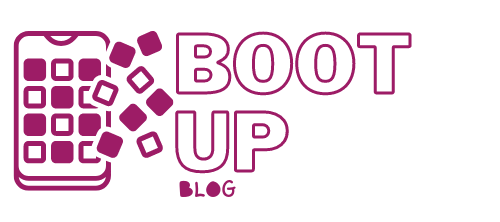How to Protect Your PC?
Summary
– Focus on the 3 types of threats to a PC
– Step 1: Check the security status of your PC and use Windows Defender
– Step 2: Install an efficient antivirus to protect your PC
With a constant connection to the Internet, any computer becomes vulnerable to malicious intrusions. Viruses use file transfers over the Internet to spread, for example, via email or downloads. A firewall and an antivirus are essential tools to protect your computer from these attacks, which can be devastating! Windows is already equipped with a firewall, an antivirus, and an anti-spyware: this is the Windows Defender application. However, you can install a third-party antivirus program to complement or replace this application.
Here is how to protect your PC.
Focus on the 3 types of threats to a PC
The three main threats to your computer when connected to the Internet are intrusions, spies, and viruses.
Intrusion
An individual or program takes advantage of your permanent connection to the Internet to enter your computer. The intruder can access or even destroy sensitive files and data on your computer. To prevent this, you should use a firewall that controls outside intrusion. Configure your firewall to restrict access to the computer and prevent future intrusions immediately.
Spy
This small program installs itself without your knowledge and collects data to shower you with ads. Spyware causes pop-up ads in Internet Explorer and slows down the computer considerably. To avoid them, don’t install programs you’re not sure about, and don’t click on any buttons on the Web. Scan and clean your computer regularly with anti-spyware.
Virus
This is a small malicious program circulating by email, with files downloaded or hidden in web pages, which installs itself on your computer without your knowledge. Viruses can change the names of your documents, delete them, attack files on your disk, and even prevent your computer from restarting and spreading to other computers using email. To avoid them:
- Do not open “suspicious” attachments.
- Never ask to open the file you are downloading directly.
- Set up an antivirus program that monitors your computer at all times.
- Scan and clean your computer with antivirus software.
1. Check the security status of your PC and use Windows Defender
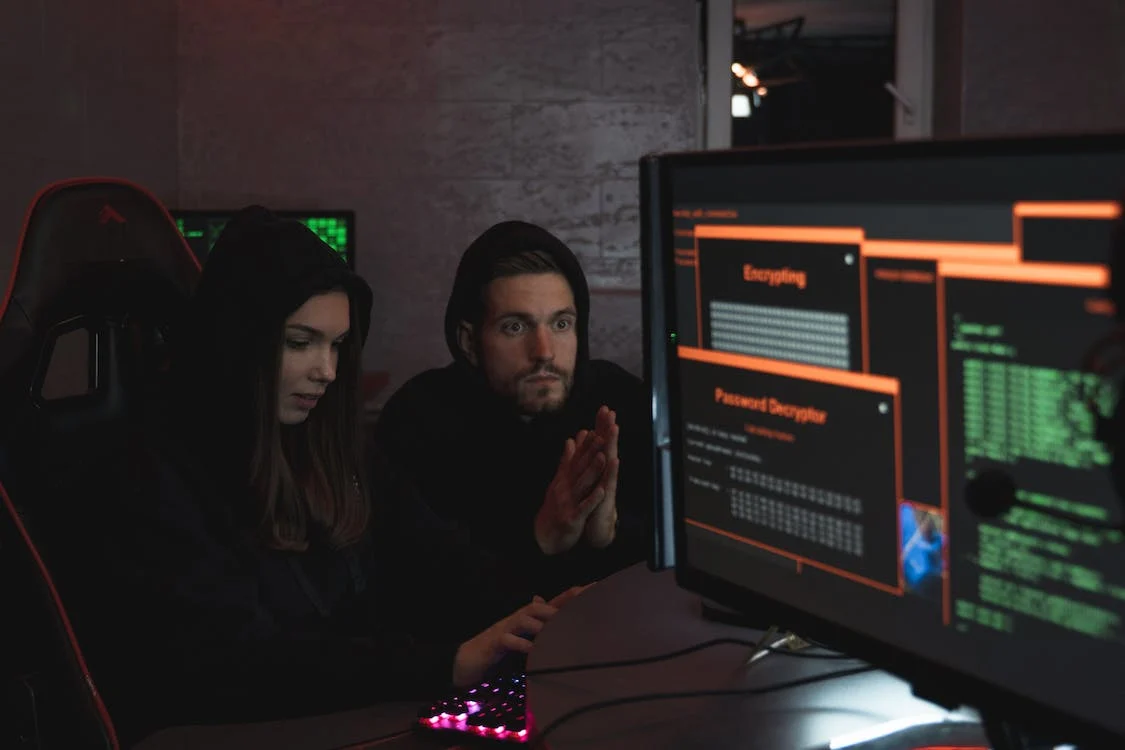
All the protection options are grouped in the Windows Security and Maintenance Center.
– To view these options, click Start > Control Panel > Security and Maintenance. Windows show you possible security (but also maintenance) problems.
– If a problem has been detected, click on “View details”. The Windows Defender application will launch.
– You can then start a scan of your computer and a cleaning of your PC. Start by choosing a scan option. If you’ve never done a scan before or want a thorough examination, select “Complete” (“Custom” allows you to choose or exclude specific drives) and then click “Scan Now”.
– At the end of the scan, Windows Defender will display its diagnosis, and all the operations performed to protect your PC.
Click “Clean PC” to resolve any spyware or dangerous software issues.
Good to know: updating virus and spyware definitions are usually done regularly and automatically. You can perform a manual update in the Windows Defender Update tab > Update.
2. Install an effective antivirus to protect your PC
In addition to or instead of Windows Defender, you can install a third-party antivirus program, which will offer additional functions for protecting your PC: protection of files, your connected objects, your home network, or for online purchases, for example.
Many antivirus programs are available, the best known of which is Norton from Symantec, McAfee, or Kaspersky. In this example, you are offered to install an increasingly popular program, Avast, which has all the qualities of a good antivirus: effective, free, available in English, and complete, and it updates itself when you connect to the Internet.
– To download the antivirus, go to its dedicated website: https://www.avast.com/en-us/index-t1#pc.
– Click on the “Download free antivirus” button.
– Click on “Register” and wait for the download to complete.
– When the download is complete, the installation program will start. Click “Next” whenever prompted.
– Choose “I accept” in the “license agreement” window and keep the default folder proposed in the “destination” window. Keep the typical configuration proposed and then click on “Next”.
Good to know: if a window prompts you to install a program recommended by Avast, such as Google Chrome, you can choose to do so or not.
– The summary of the installation information will be displayed. Click “next” and wait for the installation to complete.
Please note: when the program asks you if you want to schedule an automatic hard drive test at startup, click “no”, as a test at every startup of your computer is an unnecessary waste of time.
– Before installation, close all other programs already running on your computer and save any open documents.
– Click on “end” and wait for the computer to restart. That’s it! Your computer is now protected against viruses by Avast.
– If you wish, you can check that Windows has automatically registered Avast as an antivirus program by going to the Security and Maintenance Center (click on Control Panel > Security).