How to Create a Local Network
Contents
– How to create a local network
– Step 1: Option 1: create a wired LAN
– Option 2: create a wireless LAN via wi-fi
– Step 2: Solve the problems of a failing network connection
If you have several computers at home or in the office, connecting them can be exciting and convenient. This is called a local area network (LAN). Setting up a local area network has many advantages and can be done in two ways: wired (Windows only), i.e., using cables, or wireless, via wi-fi.
Here is how to create a local network.
How to create a local network
A local network creates a link between two or more computers to share resources and facilitate communication between them. It allows:
– the transfer of files from one machine to another (via the file explorer: the computers on the network appear as external hard disks to which you can have read and write access, according to the rules defined at the time of sharing);
– sharing of resources such as the Internet connection (a connected computer can share its connection with another), printers and scanners (a computer can print remotely, for example);
– the discussion between the computers of the network via a chat, even if instant messaging tools have now supplanted these solutions via the Internet such as Skype, Gtalk, or Facebook Messenger;
– network gaming.
1. Option 1: create a wired LAN
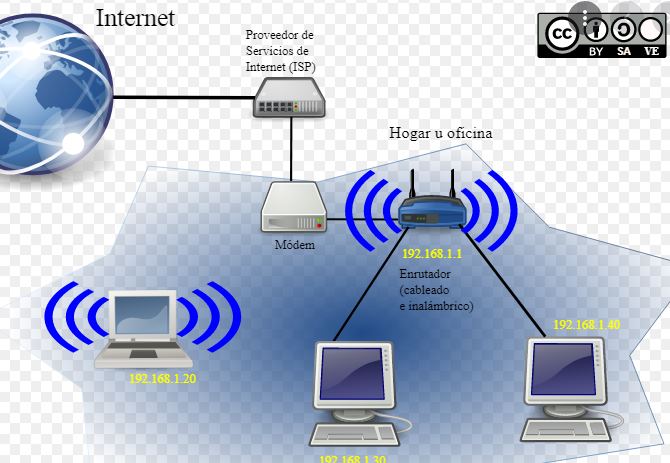
Wired LANs are based on Ethernet technology (communication protocol also known as IEEE 802.3 standard), based on the so-called “RJ45” cables. This technology concerns Windows computers. Each computer must be running Windows (but it doesn’t matter if the versions differ) and must have an Ethernet network card, either on a particular PCI slot compatible with the RJ45 socket or integrated into the motherboard.
– Connect the computers on the network to each other with an RJ45 cable. If you have more than two computers, it is best to use a concentrator (also called a hub or collector), a special box that connects the various RJ45 cables in the network, to create a network with a “star” structure.
– When you connect the cable to your computer, a configuration window appears on your screen and allows you to define a network location. Choose the option that corresponds to your situation: home network for a local network at home or office network for your workplace.
– Then, specify the items you want to share with the other computers on the network.
– Check that the computer is connected to the local network by double-clicking the “Network” icon on the desktop. The various items on the local network will appear in the file explorer.
– You will then need to specifically configure the different services used between the computers on the network, such as file sharing, Internet connection, or peripherals.
Option 2: create a wireless LAN via wi-fi
Creating a local network where all computers are connected to the same wi-fi wireless network is easy:
– Connect your computer to your home wi-fi network and optionally enter the required password.
– The first time you connect to the local network, the “Define Network Location” window will appear. Choose the option that corresponds to your situation: home network for a local network at home or office network for your workplace.
– Then, specify the items you want to share with the other computers on the network.
2. Solve the problems of a failed network connection
If your local network is no longer operational or accessible, you can use the Windows troubleshooting tool:
– Click the “Start” menu and then click Network and Internet > Network and Sharing Center.
– In the “Change your network settings” section of the window that appears, click on “Troubleshoot”. Windows will run a diagnostic and provide you with options to resolve the problem.
– Choose the option that fits your situation and click “Next”.
As a last resort, if the Windows troubleshooting utility doesn’t work, you can try to create a new connection: in the “Network and Sharing Center” window, click on “Set up a connection or a new network”. The new connection will replace the old one.
It is also possible that the cable is unplugged or that your wi-fi connection needs to be restarted!
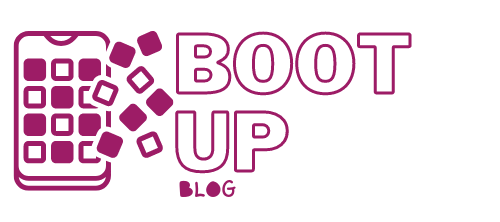
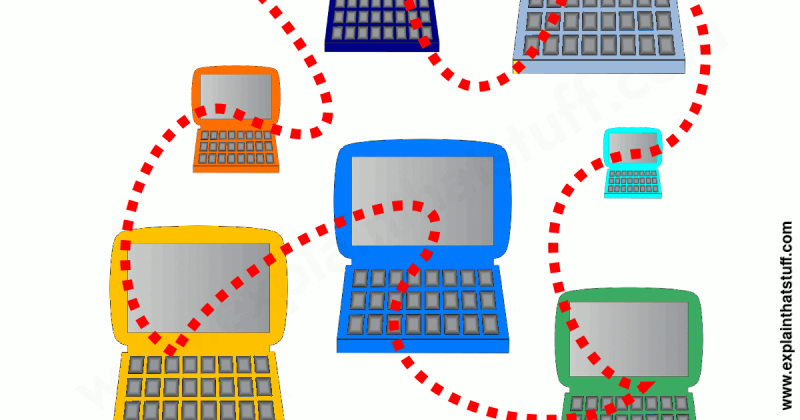
3 replies on “How to Create a Local Network”
[…] How to Create a Local Network; […]
[…] How to Create a Local Network; […]
[…] How to Create a Local Network; […]