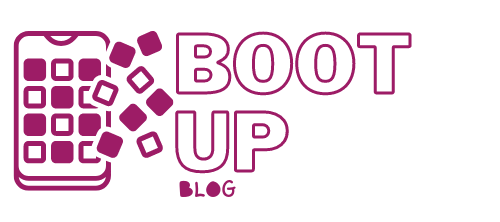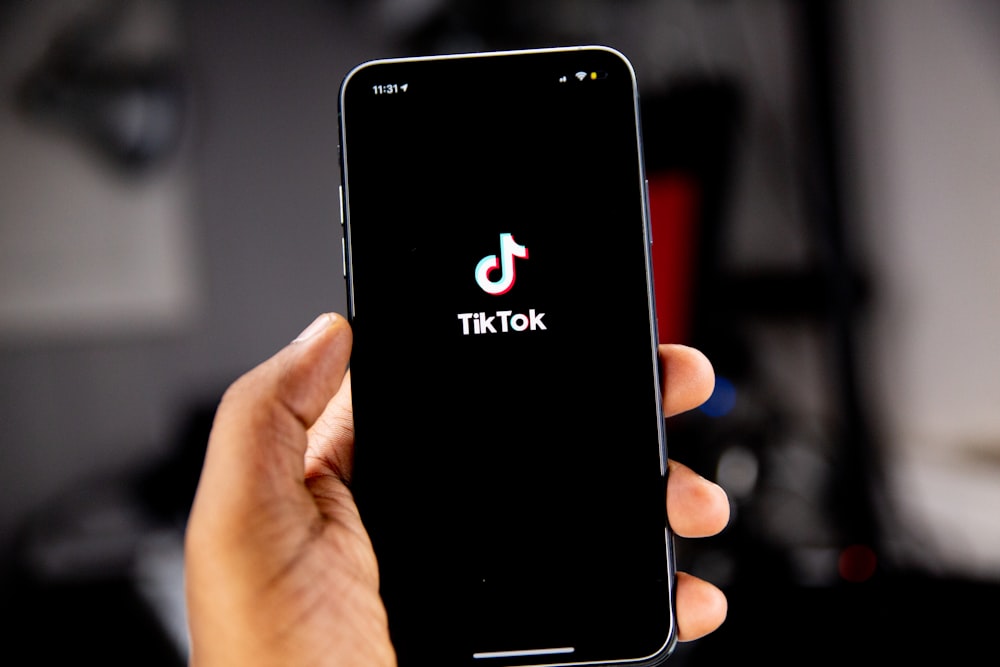TikTok is a lot of fun. TikTok is highly addicting. Isn’t TikTok a bit risky? There’s a lot of talk about the app’s privacy and security, especially because ByteDance, the app’s parent firm, is based in Beijing. The app was almost banned from U.S. markets during the previous White House administration. I’m not sure how much of my TikTok data is being sold to unknown governments, but I do know that there are options you can change to keep your TikTok data private.
Let’s be honest: most free applications (and many expensive apps) exist to profit from your data (all eyes on you, Meta). As a result, it’s no surprise that TikTok, a free software, isn’t too concerned about keeping your experience private. One component of the software, though, strikes me as unusually aggressive: Sharing contact information.
TikTok is interested in spreading the word about your account to everyone you know. It seems reasonable from a commercial standpoint: the app wants more users. I, on the other hand, am not a fan. For the community, I don’t utilize TikTok. I’ve come to see some amusing videos. If I wish to share a clip with others, I do so outside TikTok. I have no incentive to use the app to connect with people I know.
In terms of “sharing” your account with others, TikTok goes above and beyond what you might anticipate from an app. The social media company wants to send your information to people who know people. That doesn’t sit well with me, and it shouldn’t sit well with you either.
Let’s look at some options for preventing this type of activity and plugging in some other privacy and security flaws in the app.
Keep others on TikTok from recommending your account.
Tap the Profile tab, click the hamburger menu symbol in the top-right and go to Settings and privacy > Privacy > Suggest your account to others to stop TikTok from suggesting your account to everyone and their mother. Disable “Contacts,” “Facebook friends,” “People with mutual connections,” and “People who open or send links to you” from here.
Side note: I’m pretty sure I’ve informed the app a thousand times that I don’t want my account to be shared with my contacts. I’m not sure if it’s because I use the app on several devices or what, but I still had access to all four selections. Sneaky.
Secure your seatbelts.
Contacts and Facebook friends sync should be turned off.
“Wait, didn’t I just disable these options?” you might be thinking. “Sync contacts and Facebook friends” is just below “Suggest your account to others.” This option is a little different because it allows TikTok to scan your phone’s contacts and Facebook friends to see if there are any new people to add to their lists regularly. Fun!
If your account has any of those sorts of contacts saved, you’ll also have the option to “Remove contacts” or “Remove Facebook friends.” Check this page’s settings to check if either option is active for your account, and if it is, quickly disable it. If the options appear faint, there aren’t any contacts linked.
What has been my personal experience? My “Remove Facebook friends” choice was dim, and both of these options were disabled. However, the option to “Remove contacts” was bright red, indicating that TikTok possessed my contacts. You can bet I took them out.
Enable two-factor authentication.
Take a break from TikTok’s aggressive social connections and look at a simple setting that will secure your account from hackers: Two-factor authentication (often known as 2FA) is an important security feature. Normally, you log into accounts by entering your username and password correctly. You’ll need a second form of authentication with 2FA, which can be in the form of a text message code or confirmation from a trusted device. If you haven’t done so already, you should do so right now.
Two-step verification is required. Go to Settings and privacy > Security and login > Create a new account. You can select at least two verification methods from here, including SMS, email, and your password. 2FA will be activated once you prove your connection to your pick-up methods.
Permissions for the camera and microphone should be disabled.
You only use TikTok to watch other people’s videos if you’re anything like me. As a result, there’s no need for the app to access your phone’s camera or microphone. Despite this, most of us are likely to grant the app such permissions.
There’s no proof that TikTok is listening to our conversations through our cameras and microphones. But why should you trust an app with a poor track record when it comes to privacy?
You may disable these rights on iOS by going to the Settings app on your iPhone. Go to Settings > Apps > TikTok > Permissions on Android, then hit “Camera” and “Microphone” and select “Don’t Allow” for each. Disable the toggles adjacent to “Microphone” and “Camera” after tapping on TikTok.
Do you want to know more about privacy on social media? Let us know in the comments…