What to Do if a Printer Jams
Contents
Focus on printer paper
Case 1: deal with a paper jam with an inkjet printer
Case 2: dealing with a paper jam with a laser printer
A “paper jam” occurs when a sheet of paper gets stuck in the printer. It is a reminder that, after all, computers and especially printers are machines subject to faults and errors… human. Because a paper jam is always linked to a handling error: paper of inappropriate quality or format, bad positioning in the cassette or the loading tray, poorly maintained printer, for example. Sometimes it is the whole sheet that jams or the paper tears. Whether it’s an inkjet or laser printer, here’s how to solve the problem and avoid damaging your device.
This practical sheet explains what to do in case of a paper jam in a printer.
Focus on printer paper
Dry paper reduces the risk of paper jams. To prevent your document from absorbing humidity, store it preferably in a room with a moderate temperature. Leave the paper reel open to allow air to circulate.
Paper that has already been printed on one side must dry before you can consider printing on the other side.
If you have a laser printer and an inkjet printer, avoid putting a sheet printed with the former in the latter and vice versa.
For obvious reasons, crumpled or cut paper significantly increases the risk of jamming.
It is forbidden to put in your printer sheets on which staples, paper clips, or other elements remain, which can be fatal for the cartridges or, even worse, for the printer itself.
Case 1: dealing with a paper jam in an inkjet printer

You must handle a paper jam in an inkjet printer with care because the paper could damage the printer’s print head or the ink cartridge (the print head is sometimes integrated with it) if handled too roughly. You must change a damaged print head: if it is integrated into the printer, this is almost the same as buying a new device (the cost of a print head is sometimes higher than the printer itself). You must purchase a new one if it is integrated into the cartridge.
To solve a paper jam on an inkjet printer, start turning off the device. You can even unplug it entirely and then:
If the sheet is stuck between the paper feed tray and the print carriage and you see the sheet stuck, try to gently pull on it to dislodge it from the print carriage. If the print carriage is jammed, move it to the side to clear the path and gently pull the sheet again. Use both hands to pull on each side of the paper and keep the sheet as straight as possible to avoid tearing it.
If you cannot see the sheet, it may be stuck in the back of the printer. Open the trap door behind the cover. Gently pull on the sheet to dislodge it.
If the sheet is torn into small pieces, use tweezers to pick them up.
Dust and debris accumulated in your printer can cause jams and fool the paper jam sensors in your machine. So it’s essential to clean your printer regularly.
Good to know: some printers also have a software function to clean the printing plates and cylinders. If this is the case for your device, you will find these commands in your printer’s utility menu.
Case 2: Solve a paper jam with a laser printer

A paper jam in a laser printer can have definitive consequences on your device: if the paper scratches the drum, all the documents printed afterward will have scratches, and it will be necessary to change this element, even though it may not be at the end of its life. The drum is one of the fundamental parts for the functioning of the laser printer (it is the element that deposits the ink of the toner on the paper by turning it on itself). Sometimes it is integrated with the toner itself. If this is the case, you must change the whole unit.
The procedure to solve a paper jam is the same as with an inkjet printer. However, it is better to let a laser printer cool down if it has heated up before handling it to avoid any risk of burning.
Here it’s not the carriage that might get in the way of paper removal but the toner: open the printer cover to dislodge it (as if you were changing the toner), then pull gently on the paper. Use both hands to pull on each side and keep the paper as straight as possible to avoid tearing it.
Dust and debris accumulated in your printer can cause jams and fool the paper jam sensors in your machine. It is therefore important to clean your printer regularly.
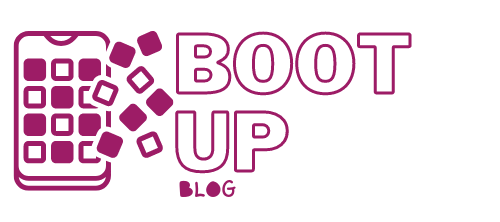

One reply on “What to Do if a Printer Jams”
[…] What to Do if a Printer Jams. […]