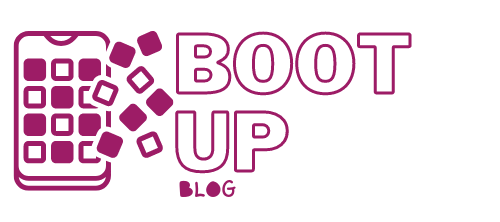Just bought a new laptop? Can’t wait to get started? So you went ahead and bought a new laptop for work, did you? Or maybe you got one as a gift to help you through college? Before you start downloading and streaming, check out this quick list of essential things to do ahead of time- it will save you stress later!
These next few years will be a joy for you- but only if you take some time now to set it up properly. A little investment of energy upfront can save you tons of headaches and frustration down the line. Here are a handful of things you should do with a new laptop.
1. Update the operating system

Whether you bought the laptop at a brick-and-mortar store or on the Internet, it has probably been sitting for several months. Your laptop won’t be up to snuff if updates have been pushed during that time- and updates are more important than you think.
In Windows, turn on Windows Update “How to Manage Windows Update in Windows 10”. For control freaks, Windows Update is a nightmare. It runs in the background and keeps your system safe and working correctly. I know it’s annoying, and it always seems to go off at the worst possible time, but it’s a small price to pay for security.
On the Mac, keep up with software updates Complete Guide to Updating Your Mac’s Software. There’s no one-size-fits-all maintenance solution, so it’s helpful to understand how your Mac’s updates work. Don’t postpone and postpone and postpone, or you may fall victim to malware someday.
On Chrome OS, everything is managed behind the scenes. When connected to a Wi-Fi network, Chrome OS looks for available updates and downloads. To install it, all you have to do is reboot the device.
2. Installing antivirus software

All laptops need antivirus software- yes, even Mac and Linux ones 4 Cybersecurity myths that need to die 4 Cybersecurity myths that need to be demystified. It’s a myth that Windows is the only vulnerable operating system these days. If you let your guard down, you can find yourself the victim of serious attacks like ransomware.
That’s why we recommend installing antivirus software. If you don’t want a background service that protects you in real-time, at least get a manual tool like Malwarebytes and scan your computer for infections once a week.
We recommended Windows antivirus software. We’ve looked at five of the best free security suites for Windows, all of which offer antivirus, antimalware, and real-time protection features.
Recommended Mac Antivirus Software. You should know that Macs need antivirus software, but which one should you choose? Chromebooks have built-in protection against malware and viruses. These nine security suites will help you stay safe from viruses, Trojans, and malware.
3. Getting started with a VPN

A virtual private network (VPN) may seem daunting, but using one is simple: you download and run an application. The application encrypts your connection, protects against interception, lets you access content blocked in one region, and makes it harder to trace web activity back to you.
Along with many other valuable benefits, VPN Virtual private networks are affordable and easy to use. Along with a firewall and antivirus/antimalware solution, here’s precisely why you should have a VPN installed.
But using VPNs comes with a caveat: avoid using free VPNs as much as possible. Free VPNs are very tempting but wait. If you’re considering signing up for one, you should read this article first. Here are the biggest risks of using a free VPN service.
They can be useful, but there are other risks and costs associated with the- dangers and costs that aren’t worth the risk if you ask me. We recommend ExpressVPN or one of these other paid VPNs. The best VPN services.
4. Veteran advice

With your laptop set up and ready to go, there are a few other things to know. Should you leave your laptop plugged in all the time? Is it better to keep your laptop plugged in or use it on battery power? It turns out that the answer is not entirely straightforward.
You won’t kill your laptop battery if you keep it plugged in all the time. If you leave your laptop plugged in all the time? For maximum life, it’s best to alternate between the battery and AC power, making sure never wholly discharging the battery.
It’s also important to pay attention to your laptop posture. In a strange twist of fate, they are also often much more uncomfortable than the bulky desktop computers they replace. It’s tempting to lie on your back or stomach, slouch, and get into strange positions for momentary comfort, but poor posture can cause serious long-term bodily harm.
Finally, laptops are replaced every few years. We’ve looked for more sophisticated hardware and new features, and maybe our old device will become unresponsive and suffer some damage over time. As a result, most laptops are discarded prematurely.
Sound off in the comments section below and tell us what you want to read next and if you want to read more about laptops.