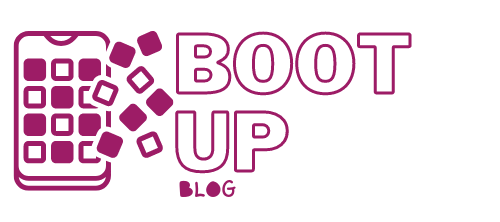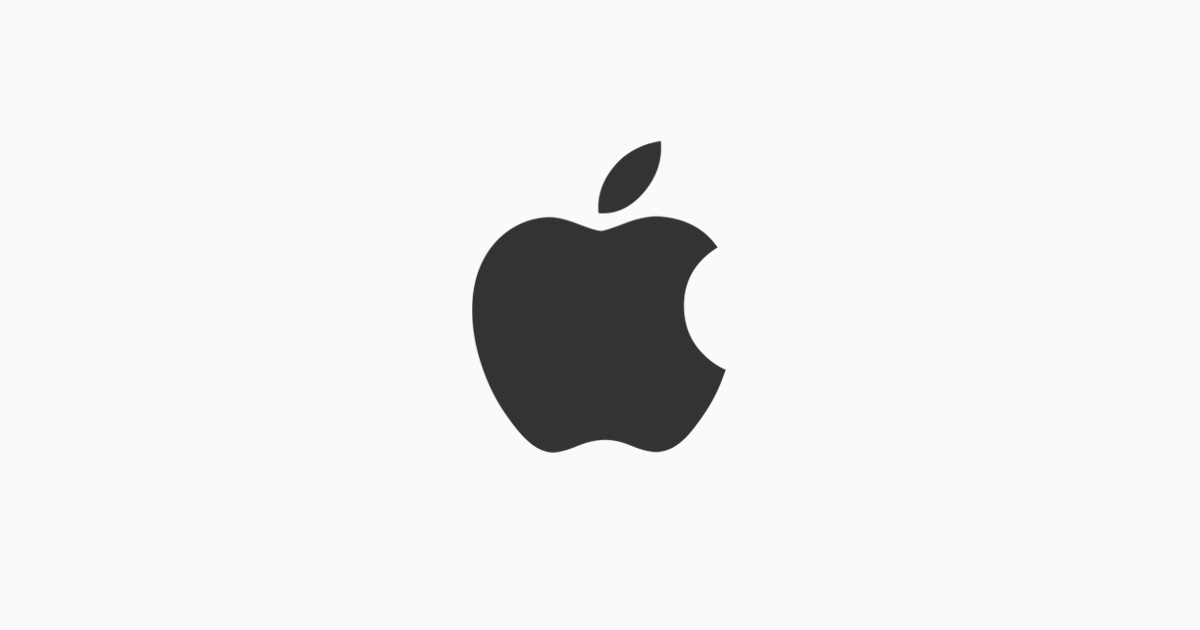Every time a new iOS comes out, Apple does its best to outline the most popular features that will attract both current customers and new customers (of course). The tech giant has done a great job in improving their product, but did you know that many hidden features don’t get enough recognition but are still very useful.
Are you ready for an improved experience of your phone that you thought you knew all about?
I’ll walk you through the not-so-familiar features Apple introduced in the iOS 15.
Camera Scanner

Have you ever wondered how easy life would be if you could scan anything with your camera and simply save, email, or copy it? This is possible with the new iOS 15.
Open a note, message, or email, where you need to write a text. Long press on the text like you do with copy and paste, and you’ll see the Scan Text button pop up. When you tap the button, it automatically opens the camera, and you can proceed with what you want to scan.
Like when you use your camera in portrait mode, the phone will give you instructions for the best quality image; the same goes for the camera scanner. Tap the Insert button when you are done.
For this feature in the past, we had to use another application to scan, which of course, takes up your storage space. This upgrade may sound insignificant, but this is a lifesaver for any business owner who has to send paperwork all day.
Real-time alerting.
When you want precipitation alerts, you need to open the Weather app by tapping the three-line icon on the bottom right of the screen. Then tap the circle icon with the three dots in the upper right corner of the screen, followed by Notifications.
Slide the switch next to My Location to On and then tap Done. If you have added more cities to the Weather app, you can turn on notifications for each city. Wherever you are, if it’s going to rain or snow, you’ll receive a notification a few minutes before it starts, and you’ll receive another notification just before it stops. Genius idea, isn’t it?
The new drag and drop

After parties, it’s a real annoyance when you have to select hundreds of photos to send to your friends. With this new feature, you can select photos and just drag them to your message’s application. All you have to do is long-press on a photo and drag it across the screen, go to your messaging app and place the photo in the text field.
This same technique can be applied to documents from your File app when you need to email them.
App text changes
In previous iOS versions, you could change the text, but in this version, you can change the text on a per-app basis. So, if you want your text bigger in the Mail app, it’s possible while all other apps keep the same font size.
The next time you’re in an app and want to change the size of the text, open Control Center and tap the Text Size button. Slide the button at the bottom of the screen to the left to indicate that you want to apply the changes only to the app you’re currently using, and then adjust the font size up or down. Nothing simpler…
If you haven’t downloaded iOS 15 yet, I recommend you download it because it will make your life easier. If you still have doubts, you can research and check out the reviews about the software. Let us know in the comments if you’re ready to download iOS 15 or if you will still use your older version…