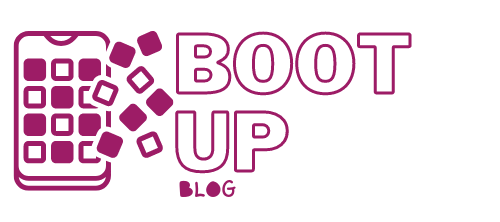Windows Explorer is a tool in the Microsoft Windows operating system for organizing files on disk. It uses several essential components to manage drives such as disks (floppy disks, CDs, DVDs, and memory sticks), folders, and files. When Explorer is launched, the directory window appears, displaying the contents of a specified folder on a selected drive.
To organize information in a meaningful way, files, folders, and disks must interact.
Today, this article will explain how a computer file and data management system works and is accompanied by some practical activities that aid in understanding how files on secondary storage devices can be organized into multiple folders and subfolders.
We will also discover how to design a file and data management system that will allow you to effectively store and retrieve data from your computer system. A successful company will treat its data as if it were gold. You must understand how to protect it, store it, and back it up.
File Management

A file is a grouping of information, data, or program files. A program file, for example, is an application software program such as a spreadsheet or word processor, whereas a data file is a document created using the spreadsheet or word processor.
Folders are used to organize where files are stored, so one folder may contain all spreadsheet files, while another folder may contain all word processing files.
A disk is a secondary storage device that can hold folders and files, such as a floppy disk, CD, DVD, or memory stick. Consider a disk to be a filing cabinet, with folders similar to physical filing cabinet folders or drawers. As a result, these folders can hold files or paper files! So a file can contain many folders, and the folders can contain many files! In addition, just as your filing cabinet can become full of files, so can your disk (storage device).
Subfolders and Root Folders

Before moving on to the practical Topic, two terms must be defined. A root folder is a primary or general folder found on all disks, and it is identified by the disk drive letter followed by a backslash ( ). A root folder is frequently referred to as a drive or storage device. Table 4.2 shows some additional disk drive letters. As a result, the floppy drive’s root directory is labeled A:.
When you create folders within the root folder, they are referred to as subfolders. So, if the root folder contains another folder called WORD, the folder is identified by its name, which is preceded by the root’s name. As a result, in our example, A:WORD denotes that the subfolder WORD is in the root folder of the A: drive. Folders can contain additional folders. So, if ASSIGN1 is created within the WORD Subfolder, then A:WORDASSIGN1 indicates that the ASSIGN1 subfolder is contained within the WORD subfolder contained in the floppy disk’s root folder.
Create and Delete Folder
In Explorer, you can also create and delete folders. To create a new folder, you must first know WHERE it will be located, such as the desired drive, and then the directory from the tree (left panel). Choose File New Folder from the menu bar after selecting the disk and folder where you want to create this new subfolder.
When deleting or removing folders, use caution because you may delete a folder that contains important files. When you delete a folder, you also delete the files and subfolders contained within that folder. Select the folder by clicking it, and then choose File Delete from the menu bar.
File and Disk Management Operations
Windows Explorer supports a wide range of file management operations such as copying, moving, deleting, and renaming.