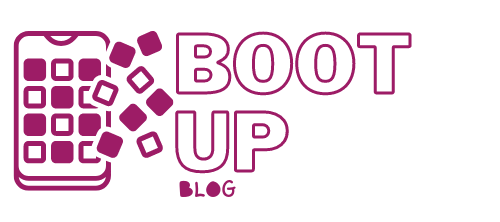Printer Equipment: Screen, Connectors, Options
Contents
– The printer screen
– The printer’s connections
– Printing formats and media (double-sided, paper tray, etc.)
Let’s start this post by looking at the 3 types of equipment for a printer:
– The interface with the user, more and more often the screen (and always some buttons);
– The connectivity, these are the interfaces that allow you to communicate with an external device;
– The equipment related to the formats and supports of printing formats: paper trays, document feeders, etc.
The printer screen
Depending on your use, the screen can be an essential element in the choice of your printer: it improves its ergonomics and facilitates its use.
On most printers from the mid-range upwards, it is through the screen and the buttons that you will control your printer and manage the functions. This is especially important when printing photos: from the screen, you can select the images to be printed, print them with or without margin, apply the red-eye corrector, crop, etc.
The text screen, which displays only a few lines of characters, is increasingly replaced by a screen, monochrome or color, which can display images and photos.
In medium and high ranges:
– The screen can be rotated;
– The touch screen is more and more common.
Choose a screen size you are comfortable with, especially if it is touch-sensitive; with a touch screen, you can easily manage your printer’s features as you do with your smartphone or tablet.
While the size and quality of a screen improve the ergonomics of the printer, it has a reasonably significant impact on the price of the printer.
The printer’s connectivity

Depending on your use, the interfaces available on a printer can be essential, mainly for communication with the device with which you connect your printer.
All printers offer a wired connection: USB or Ethernet (RJ45).
You will easily find printers with a Wi-Fi or Bluetooth interface and wired connection from the mid-range.
Via a USB port, some models offer a direct link with your camera: this communication is done under the cover of Pictbridge technology. With this connection, you can select your photos and order the print from your camera. To be avoided, only a few models are incompatible with this standard.
You will easily find printers with a memory card reader from the mid-range. This reader is often compatible with the most common formats: SD cards, Compact Flash and Memory Stick. In this case, you do not need any other device or element to print your photos.
Tip: Before purchasing, check the compatibility of your camera memory card with the reader available on the compact photo printer.
Printing formats and media (duplex, paper tray, etc.)
Depending on your use, the equipment related to printing formats and media can facilitate the use of your printer.
The duplex function
You will find the duplex option at the top of the range and sometimes from the middle range: a module automatically turns the sheet over to print its 2 sides.
Be careful, however, to see that the word “automatic” appears for this option! Indeed, with the “manual duplex” option, it is up to you to manually turn over the sheet of paper before the printer starts printing the reverse side.
The document feeder
The document feeder allows it to load several dozen documents to scan or photocopy them.
Because it dramatically influences the printer’s footprint, this option is mainly present on professional, mid-range, or high-end multifunction printers.
If you regularly use the scanning and photocopying functions, this option will save you a lot of time (rather than scanning or photocopying your sheets one by one).
Paper trays
The number and size of paper trays are something to check.
If you print as many office documents as 10 cm x 15 cm photos, it is preferable to have 2 separate trays: one in A4 format, the other in 10 cm x 15 cm format. Similarly, if your printer accepts A3 forms, this format should be in a separate tray.
You should also check the position of the different trays. For example, a paper cassette under the printer is convenient and allows you to feed the printer without opening the rear tray, which takes up space.