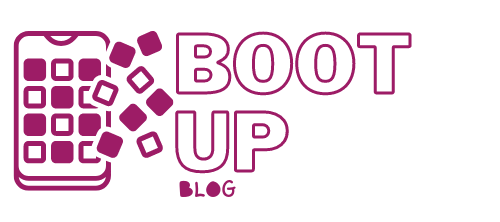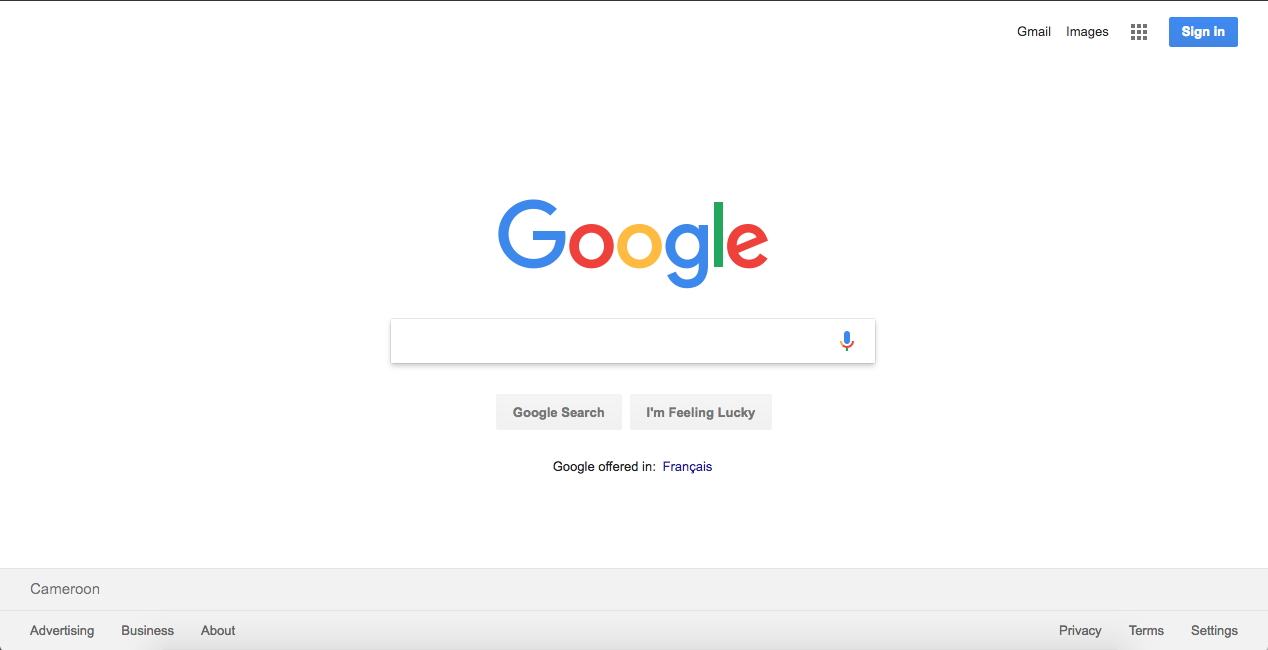If you’ve upgraded to Chrome OS 91, you’ll be able to turn on some hidden features, including a new trash folder and a more convenient interface for progressive web apps. There is also a way to manually enable Chrome OS’s Live Captions for users who don’t have it yet.
These features are hidden on purpose – they are still in an experimental phase and not yet ready for full release. Future Chrome OS updates are likely to incorporate them as standard features, but if you would like to try them out early, you can. You will have to go out of your way to enable each feature and they may not work correctly but we will show you how.
How to Enable Chrome OS’s Trash Folder

Let’s kick off with the secret feature that most Chromebook users desire: a dedicated trash folder that acts just like the deleted files receptacle on Windows and Mac. Many Chromebook users are painfully aware that Chrome OS doesn’t let you restore removed files, but you can change this by enabling the bin.
When the Chrome OS Recycle Bin is turned on, deleted files are sent to a folder where they stay until you restore or permanently delete them. The Trash folder is reachable from the file manager window.
The Recycle Bin folder in Chrome OS is enabled via the Chrome experimental flags menu:
- In a newly opened Chrome tab, go to: chrome://flags/#files-trash
- Set the flag to “Enabled”.
- Restart Chrome and your Chromebook.
How to Activate Tabbed Progressive Web App Windows in Chrome OS 91
Progressive Web Applications (PWAs) are web-based applications that run and look like locally installed software, but take less space on your hard drive. Most PWAs run in a one window but open links remotely in the browser tab, making some PWAs less efficient than loading a page in the browser.
Fortunately, Google will soon include tabbed PWA navigation in Chrome OS to open several links or documents in a singular PWA window and switch between them easily. However, you can get early access to this feature by turning on this experimental feature in Chrome flags menu.
- In a newly opened Chrome tab, go to: chrome://flags/#enable-desktop-pwas-tab-strip
- Choose “Enabled” from the drop-down menu.
- In another tab, type: chrome://flags/#enable-desktop-pwas-tab-strip-link-capturing
- Put this flag to “Enabled” also.
- Restart Chrome when asked to save the changes.
- Restart your Chromebook as well.
The next time you run a PWA installation, the dialog box will question whether you want to run the PWA with tabs.
To open already installed PWAs in a tabbed window, right-click on the application icon on the desktop and choose New Window>New Tabbed Window.
How to Switch on Live Captions in Chrome OS 91
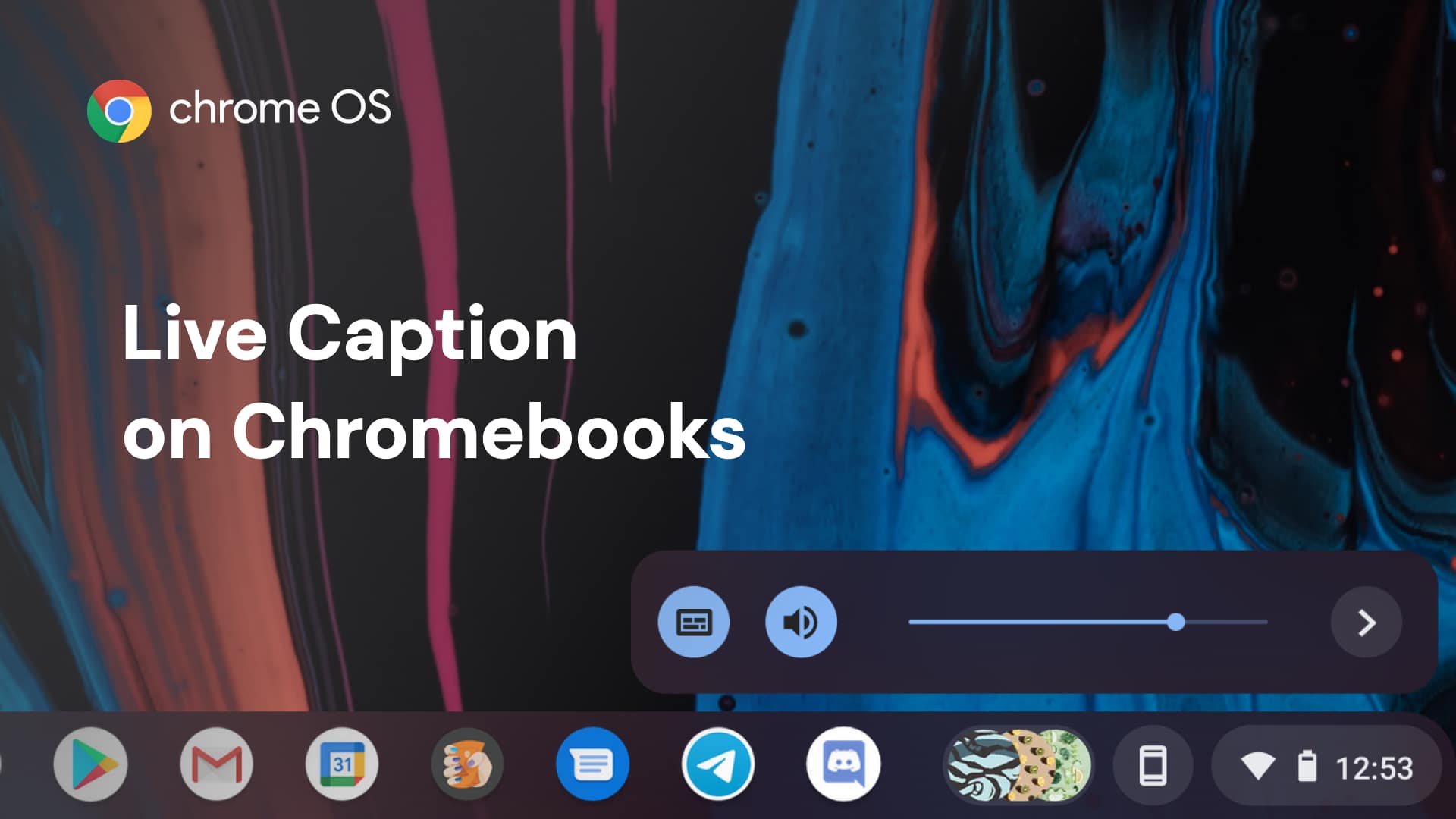
Finally, there is the possibility to turn on Live Captions for some people. For those of you who have never dealt with it, Live Caption is the same AI-based transcription feature on Chromebook that converts any audio on Android devices into on-screen subtitles. The feature works even when you are offline or the volume is turned off. Live Captions was supposed to come to everyone with Chrome OS 91, but some systems don’t have it currently.
Don’t worry though, we’ve got you covered, there is a chance you can turn it on yourself.
- In a new Chrome browser window, open: chrome://flags/#enable-accessibility-live-caption
- Set the flag to “Enabled”.
- Restart Chrome to apply the changes.
- Reboot your Chromebook.
There is a possibility that Live Captions does not work even after the flag has been turned on, as some users may see an error that their device can’t download the required speech files. There is a workaround for this but this should be temporary since it impacts transcription accuracy.
- In a newly opened Chrome, go to: chrome://flags/#enable-accessibility-live-caption-soda
- Choose “Disabled” from the box.
- Restart Chrome and your Chromebook.
After restarting, Live Captions should now work – but be sure you to re-enable the #enable-accessibility-live-caption-soda flag afterwards to make sure you have the most up-to-date speech recognition files downloaded.
Let us know in the comments below if you will try to enable these hidden experimental features on your Chromebook.