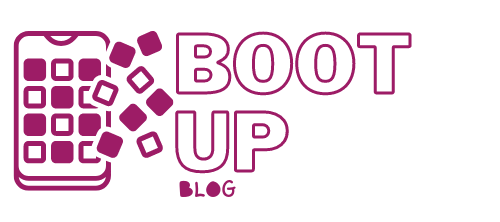Windows computers have hibernate, sleep or shutdown options, but many don’t know what to do with them. Others, on the other hand, are still wondering what the best option will be when they are not working on it.
For many, it is absolutely necessary to turn off their desktop or laptop when they are not using it. On the other hand, there are those who prefer to leave it in hibernation or with the possibility of hanging it up, because they think it is better. However, it is important to know the differences between these options and what is more recommended to use.
If you don’t know what is best for your computer when it is not in use, this article is for you. This way, you will be able to know what is the best option between hibernating, sleeping or shutting down and using it the right way. Protect your computer!
What Is the Purpose of the Hibernate, Sleep or Shutdown Options?
In general, hibernation, sleep or shutdown are used when we do not want the computer to continue consuming resources. However, there are differences between these three options and users are not fully aware of them. The decision to choose one or the other option may depend on different factors, so we will know them in depth.
First of all, we will enter the functions that each of these options that computers have to not consume resources fulfill. In this way, we will be able to have a clearer idea before knowing which is the best option according to the differences between them.
– Shutdown function: This is the one responsible for deactivating each of the activities carried out by the computer. All applications and programs are closed and the whole system is finished. It is usually performed when the computer is not going to be used anymore and therefore its components “rest”.
– Standby function: In this act, the desktop or laptop computer usually consumes much less energy than when it is switched on. In addition, it is fully ready to be turned on again and continue to be used without any problems, which allows quick access to the system.
– Hibernate function: With this action, the operating system sends all the content it has in memory to the hard disk to shut down completely. However, when you turn it back on, the process will be much faster than during a normal start-up.
Let’s Dive Into Each Option
Now that we have a little background on how the hibernate, sleep or shutdown options work, let’s learn more about them. Each of them offers the user a set of advantages when his computer is not in use. That’s why we’re going to dive into each of them to better understand them and their specific functions.
Hibernation Action
When the hibernation option is activated, the computer remains in its current state. All information will be saved on the hard disk so that the computer will be in the same state when it is turned back on. In this way, the desktop or laptop computer will consume very little power after leaving its components idle.
This gives the user the advantage of being able to use the computer again quickly. You won’t have to repeat the powering up process or wait for each installed program to load. In general, this method is used when you are working and want to leave everything as it is when you are not using it.
Sleep Action
Once this method is activated, the power consumption reaches the minimum that allows only the RAM memory to be switched on. It is in this memory that the whole system will be stored while it is in this state. Its role is similar to that of hibernation, as you will be able to come back and work quickly without having to turn on the system.
Power Off/Shut Down Action
This is the most typical action to use, in which the work done by the computer is completely closed. All programs are closed and components stop working to bring the computer to zero power consumption. If a program or file is usually left open when the computer shuts down, it will ask you if you want to close it.
Ideally, you should use this method in cases where you want to properly close each of the computer’s processes. In addition, it will also allow you to update programs and avoid user errors. That’s why many times the solution to some problems is found after turning the computer off and on again.
There you are! Now that you know more about the three options, you can decide which one is better for you. What are your thoughts? Let us know in the comments below.